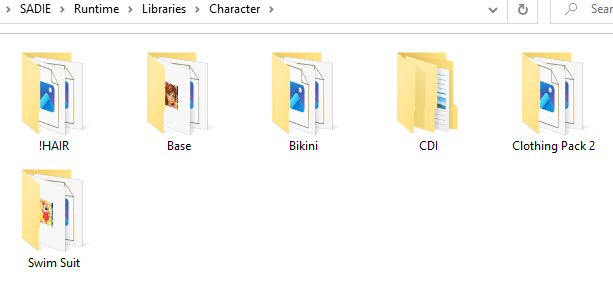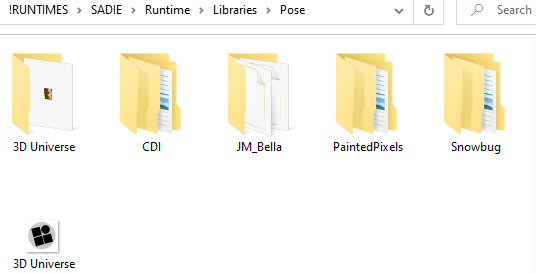Moving Things
Most Content you get is usually offered in the correct place. Some might not be, so the best way is to learn how to move things and correct them. To do this you will need two windows open,
You can either copy and paste, then delete the folder or move the folder,
But be warned if your PC shuts down and is not all moved over it might not be there when you are looking for them
(Tip-you can search or just reinstall the item)
You can either copy and paste, then delete the folder or move the folder,
But be warned if your PC shuts down and is not all moved over it might not be there when you are looking for them
(Tip-you can search or just reinstall the item)
I have two windows open, I have gone inside the "Content" Folder and highlighted all three folders, In my other window I have the "Sadie folder open, I just dragged the folders from Content to Sadie
All moved over, I then delete the Content Folder and move the other read-me items into
my information folder
Go into the "Runtime" Folder and inside you have all these, As you can see there is another Read Me folder and Support, I move these to the Information Folder
Path: Sadie/Runtime
Here are 3 folders as you add more there will be others, I leave them alone unless they are supposed to be in the proper folders which you will learn, I only move things in the libraries folder
DO NOT move any folders/files in the Geometries and Texture folders, When you "Load" an item in Daz it looks for it from these places.
UNLESS( They are not linked correctly you will get an error as the creator hasn't
done the file correctly, usually a free item and this would need to be fixed)
Here are 3 folders as you add more there will be others, I leave them alone unless they are supposed to be in the proper folders which you will learn, I only move things in the libraries folder
DO NOT move any folders/files in the Geometries and Texture folders, When you "Load" an item in Daz it looks for it from these places.
UNLESS( They are not linked correctly you will get an error as the creator hasn't
done the file correctly, usually a free item and this would need to be fixed)
Path: Sadie/Runtime/Libraries
You now have these folders inside,
You CAN move things around in these named folders only when your collecting grows
( Camera/Character/Face/Hair/Hand/Light/Materials/Pose/Props)
any other folders then just leave them alone
Path: Sadie/Runtime/Libraries/Character/3D Universe/Toon Girl Sadie
Go to the path above, As you can see there are a lot of items, This is due to the items being made by the same Creator/Artist, I am going to make subfolders and add items to them
Go to the path above, As you can see there are a lot of items, This is due to the items being made by the same Creator/Artist, I am going to make subfolders and add items to them
Path: Sadie/Runtime/Libraries/Character
I now have these folders as you can see, I put Sadie in a folder of her own, and Her hair altogether, and Clothing how I have named themPath: Sadie/Runtime/Libraries/Pose
Go to Libraries/Pose Folder, I have these folders, They are in the designer Folders, but with some, they are not. I am now going to make some folders and move things around so I know where they are
Go to Libraries/Pose Folder, I have these folders, They are in the designer Folders, but with some, they are not. I am now going to make some folders and move things around so I know where they are
Path: Sadie/Runtime/Libraries/Pose
This is how I have mine,
I like to have all my hair textures together named after each hair I own.
Any poses go in the Pose folder,
The body is textured for skin, eyes, makeup etc so the JM_Bella Folder went in there,
Then I named by outfit or product I got,if I get more than one clothing texture from different Artists they go in that one folder
**************************************************
These are not to be copied and pasted anywhere on the net, A text link is fine or you can print them for personal use only
Tut was written and put together by ©CutenToons aka Debbie Bowman
Tut was written and put together by ©CutenToons aka Debbie Bowman